Here is the Nehos Wiki for correctly installing and configuring FreePBX. This is what we found worked with this version of FreePBX.
FreePBX Version
64 Bit
Stable-6.12.65
Release Date-2014
FreePBX 12, Linux 6.5
Asterisk 11 or 13
Settings > Asterisk SIP Settings
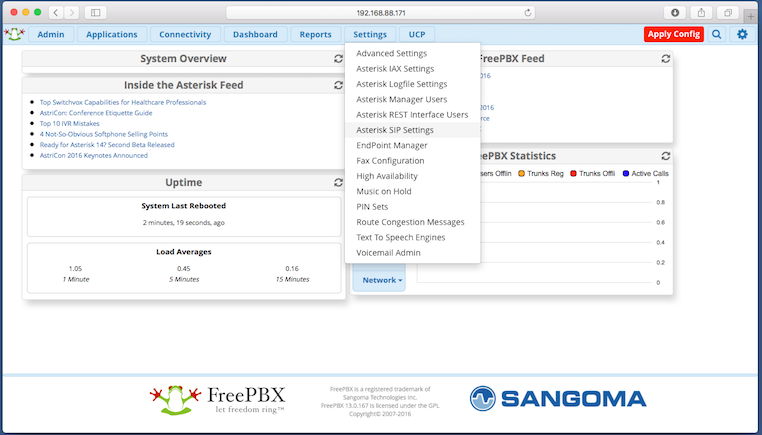
Security Settings
Allow Anonymous Inbound SIP Calls 
NAT Settings
External Address : Enter your External public IP address and subnet mask (as provided by your ISP) For example 180.94.236.1/32
Local Networks : Enter your Local Network IP address (try clicking “Detect External IP”) For example 192.168.1.0 /24
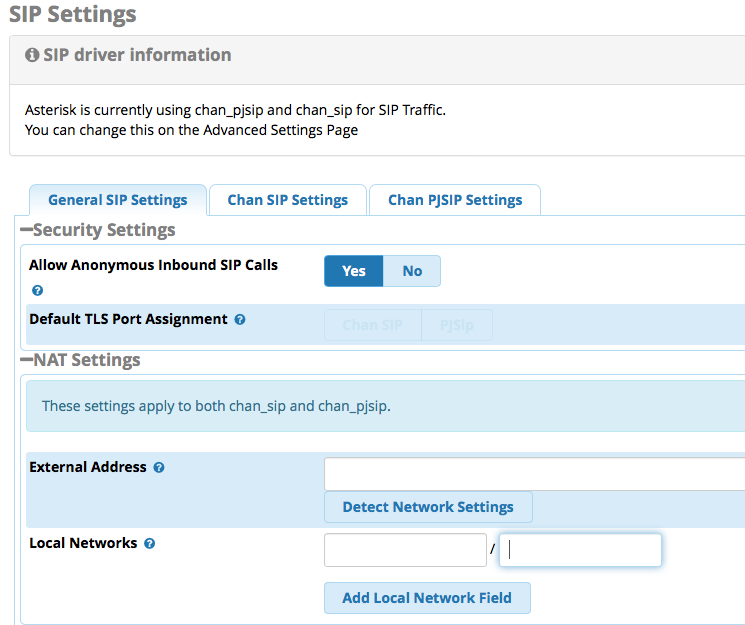
Audio Codecs
Codec should be set to alaw only.
Submit Changes

Click on Chan SIP Settings
NAT Settings
You need to configure depending upon your setup. For most customers that are using FreePBX behind a NAT (router) you should set Nat=yes and IP Configuration to Static IP
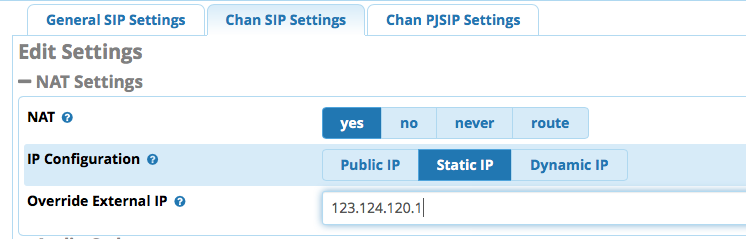
Advanced General Settings
SRV Lookup = Enabled
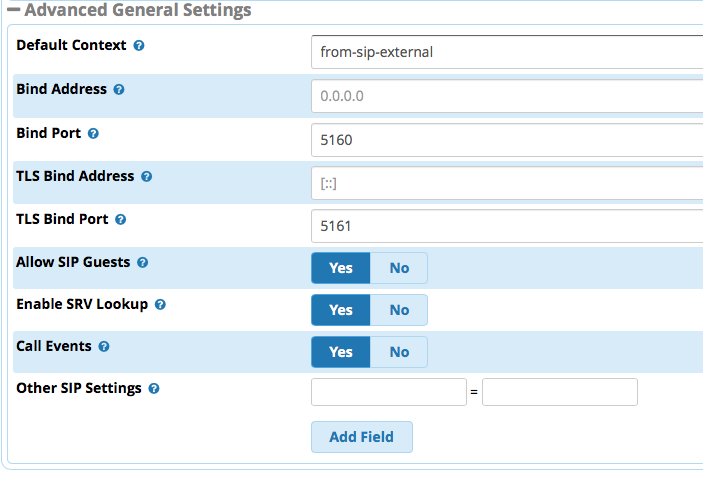
Under Connectivity > Trunks > Add SIP (chan_sip) Trunk
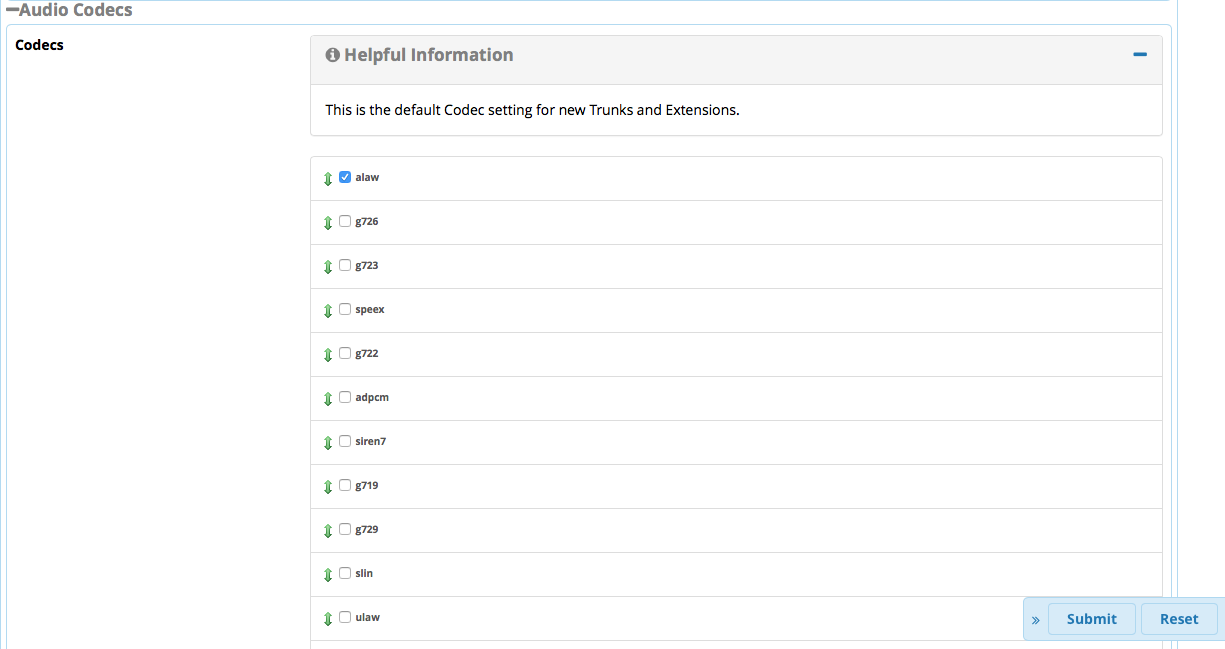
General Settings
Trunk Name : Nehos (Can be anything to describe what this trunk is)
Outbound CallerID : Enter a Nehos DID number which will be used to present your caller id on outbound calls.
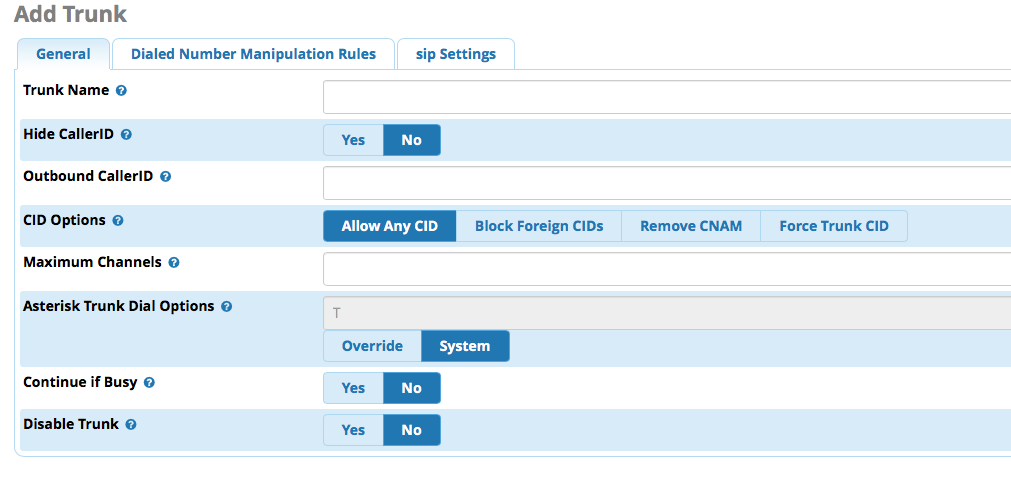
Outgoing Settings
Trunk Name: NehosOut
PEER Details
host=sip.nehos.com.au
fromdomain=sip.nehos.com.au
username=XXXXXXXX
secret=xxxxxxxxx
type=peer
Optional (if needed)
disallow=all
allow=alaw
insecure=invite
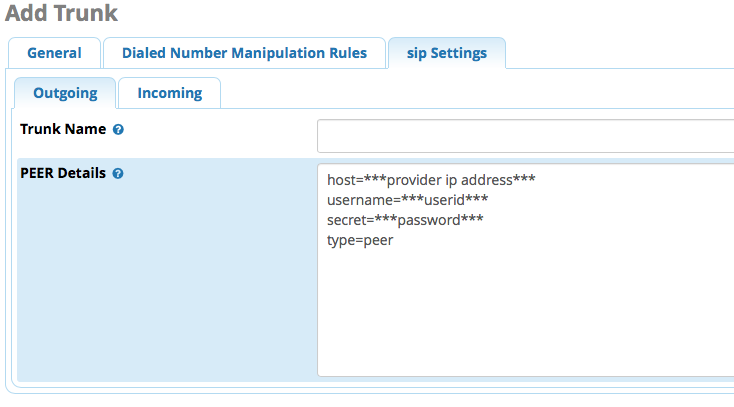
Incoming Settings
leave blank as the registration settings below allows inbound calls.
Registration
Registration String :
This sends a registration request to Nehos so we know what your public IP address is.
The format for the registration string is SIP_account_username:SIP_account_password@sip.nehos.com.au
For example
0731071900:pass12346djea32@sip.nehos.com.au
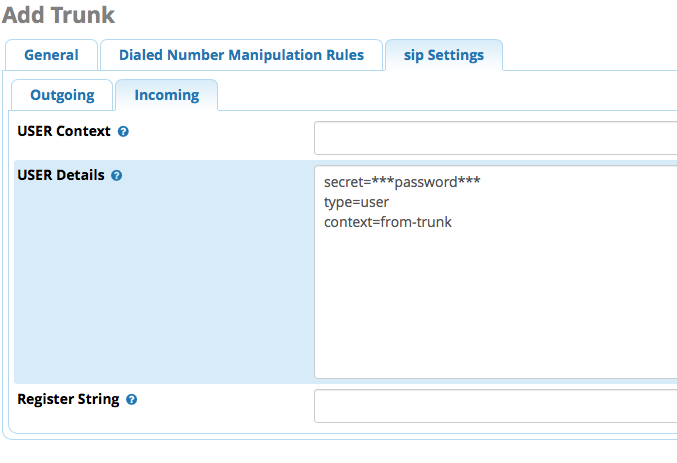
Under Connectivity > Inbound Routes
Add Incoming Route
Description : NehosDID (Can be anything to describe what this inbound route is)
DID Number : Your Nehos DID number that is being sent to this PBX i.e 0731071900
Set Destination
You will need to choose a destination where this DID number from Nehos will terminate or calls to your DID number will be rejected by FreePBX.
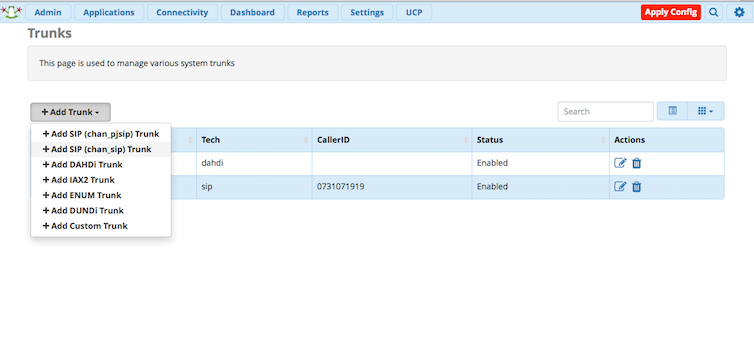
Options
Signal Ringing : needs to be ticked.
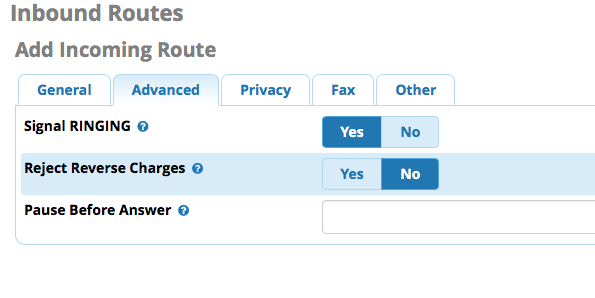
Under Connectivity > Outbound Routes
Route Settings
Route Name : NehosOutbound (Can be anything to describe what this outbound route is)
Trunk Sequence for Matched Routes
0 : choose the Nehos trunk that was setup before.
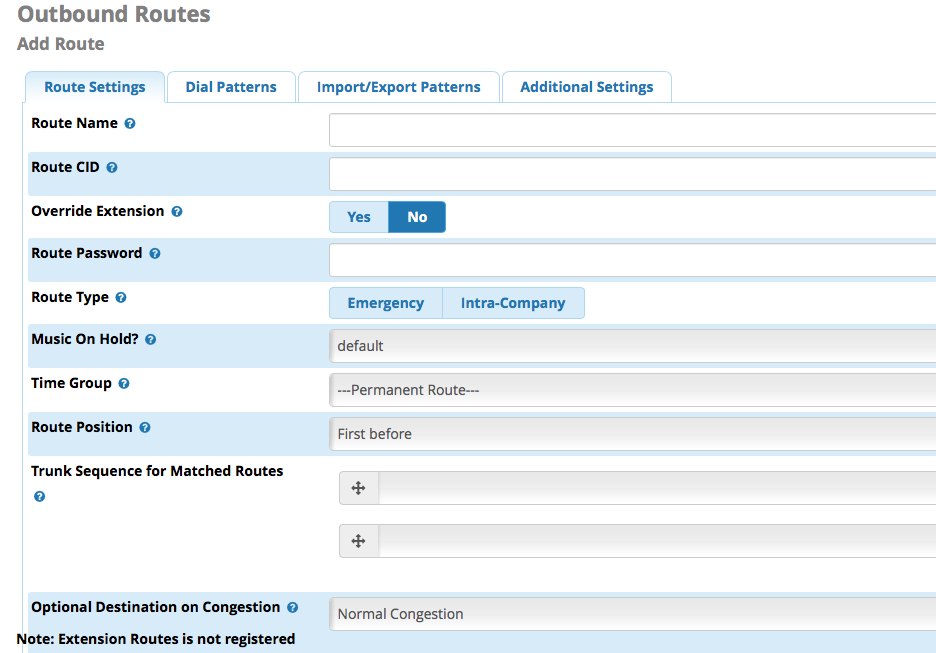
Dial Patterns that will use this Route
You will need to setup dial patterns to match numbers you dial. For example to match calling a national number like 0731071900 a Dial pattern of XXXXXXXXXX
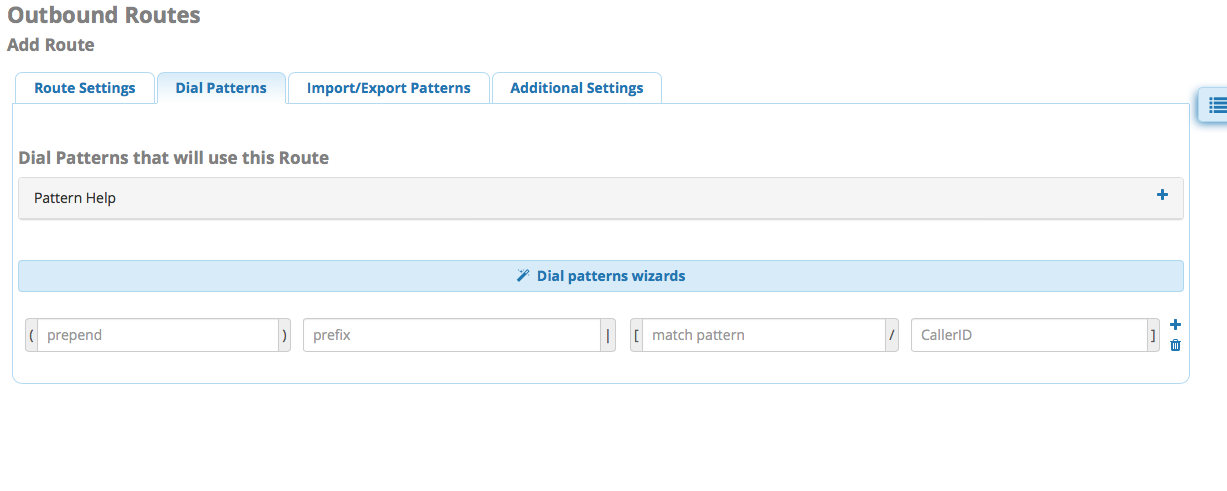
* Nehos in no way recommends the use of anything based on Asterisk. We have found Asterisk to be highly unreliable and poorly designed. In the hands of customers who do not know the software very well it tends to be a security nightmare and too unreliable to be considered for business use.
Nehos will not provide support for anything based on Asterisk. For a serious, stable free PABX solution please check out Freeswitch or FusionPBX.
